How to Connect Email To Slack Using Unthread
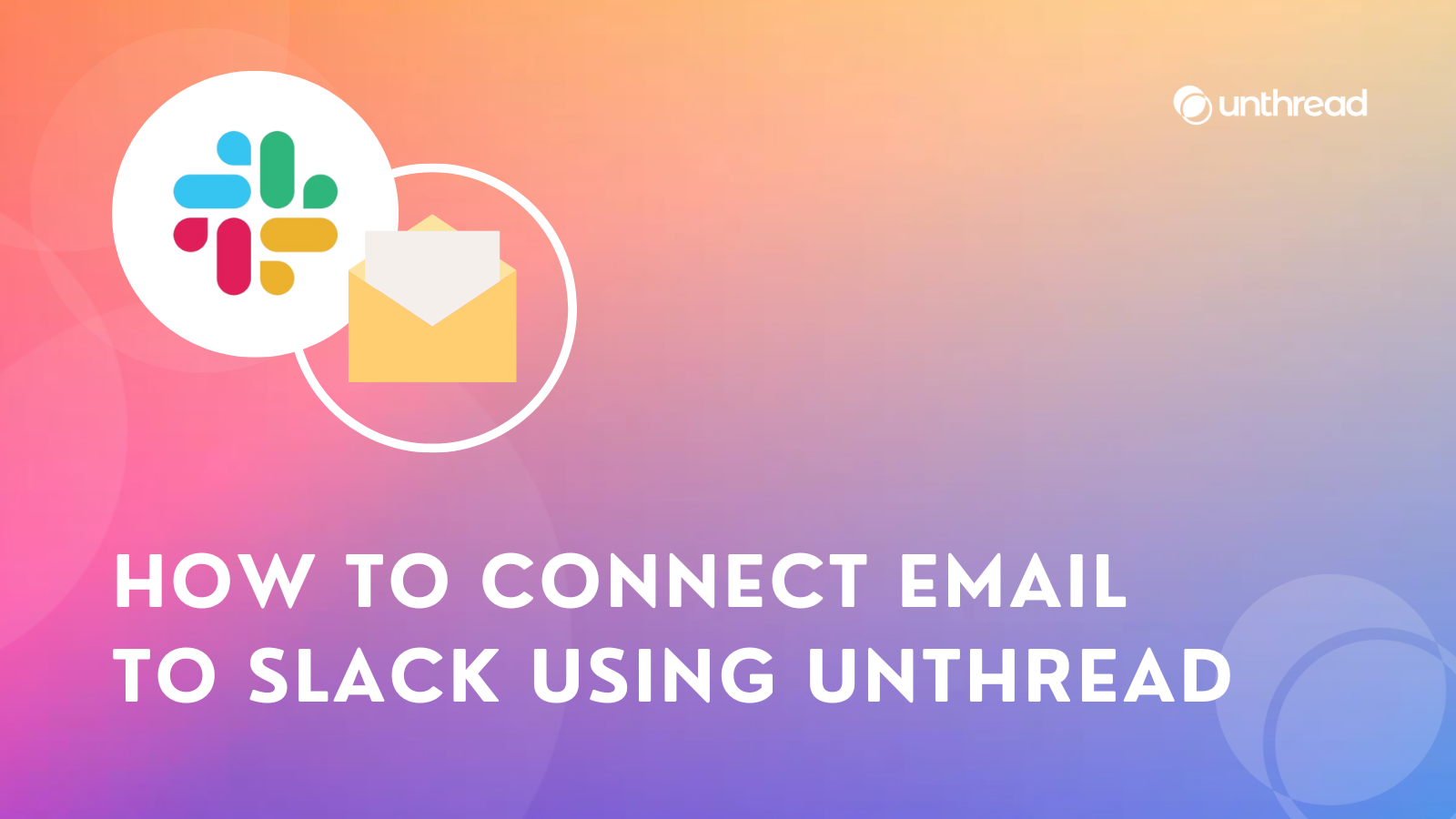
With much of the world moving their support to Slack and Teams, we can forget that email still represents a major portion of how customers communicate with vendors. While this method is tried and true, it has the following issues out of the box:
- Emails are not collaborative, meaning you can't have a side conversation about an incoming email without using a different tool
- Emails do not have automations out of the box
- Team members are more and more rejecting email and focusing their attention on Slack instead
That's where Slack and Unthread come in. Managing your emails from Slack allows your team to communicate in real-time without losing track of important details. Unthread, on the other hand, offers a way to connect various applications to Slack, making internal collaboration smoother and faster before the customer support agent sends the solution. With the use of these two, you can now say goodbye to endless email back-and-forth.
Here's how you can connect your email to Slack using Unthread:
Connecting Email to Slack
Set Up Email Forwarding
Start by forwarding messages from your email address to Slack. This involves choosing a name for your support email group and adding the email address you use for receiving support emails. Then, set up email forwarding to the Unthread email that’s provided in your dashboard. The setup process may differ based on your email provider:
- For Gmail/Google Workspace, use address maps for forwarding. You'll need admin access to your Google Workspace account. Set up forwarding in the Gmail Routing settings by creating a new rule to forward emails to the Unthread email address and ensure it's also routed to the original destination.
- For Outlook/Microsoft 365, follow the steps provided by Microsoft to set up email forwarding.
Choose a Slack Channel
Select which Slack channel the email contents will be posted to. Make sure it's an internal channel since emails are not posted to Slack Connect or shared channels for privacy reasons.
Set Up Assignment Rules
You can configure assignment rules for incoming emails, determining how messages that may not match an existing customer are assigned.
Domain Verification (Optional)
By default, replies sent from Slack will come from a @mail.unthread.io domain. If you prefer to use your own domain for email replies, you can verify your domain by updating your DNS records as instructed in the Unthread dashboard.
Managing Emails in Slack
Once set up, you'll start seeing email content posted directly to your designated Slack channel. You can track and assign new messages, discuss them internally in a created thread, and send replies to customers directly from Slack. Include "/unthread send" at the bottom of your message in the thread to send the message to the customer in the same email thread.
Check out our article about managing your on-call schedules in Slack.
Why Connect Your Email to Slack?
Even though some people might not use Slack, everyone has email. This handy integration offers several benefits that can improve your team's communication and workflow:
- Easy Collaboration: Slack allows for instant messaging with your team for chatting, file sharing, calls, and even integrates with other tools you already use. This makes collaborating with your team on customer issues a breeze.
- Complete Customer History: Combine both email and customer Slack messages into a single platform, keeping a complete history of all your customer conversations (emails and chats) in one place. This gives your team all the background information they need to help each customer quickly and efficiently.
- Flexibility for Everyone: Email is still a popular way for people to reach out. This system lets you keep email as an option, but it also seamlessly integrates those customer tickets into your team's Slack workflow.
- Faster Support: Slack is built for real-time messaging, so you can ditch the back-and-forth emails and get answers to customer questions much faster. This means happier customers and quicker issue resolution.
- Stay Focused and Productive: No more flipping between email and Slack! Having everything in one place reduces the need to constantly switch between applications. This helps your team stay focused and get more done.
Conclusion
In summary, you can now simplify your customer service using Unthread as it untangles complex email threads, transforming them into organized tickets for quicker resolutions and a smoother workflow. Curious to see how Unthread works? Book a demo with our team to learn more.